The archive feature in Cisco IOS provides an automation mechanism in terms of saving configuration files either locally on the box or to a remote location. This is extremely useful in a corporate environment with many Network Engineers onsite. There could be times where unplanned downtime occurs and the inspection of the running config for any potential changes is needed. Having backup config files give us a baseline in terms of comparison and an opportunity to quickly revert back to a previous configuration if necessary.
These archived files serve as checkpoint configuration references and can be saved each time a configuration is made or on a time base type scenario (Like every week or every month). Note that we have the ability to roll back to a previous configuration file with a single command.
Let’s hop onto the consoles. The configuration steps are pretty straight forward. First we need to get into “archive” mode…
Notice here how the command is just “archive”. Let’s see what options we have under the “archive” mode…
Here, we have the capability to set a maximum number of archive, set a recurring backup job, enable automatic backup whenever a configuration is saved and so on. What we need here is the command “path” which we can use to define where to send the backup files. Let’s see what options we have…
Here we can clearly see that we can send the backup files to different locations. For the purpose of this topic, we will send it to the flash, enable automatic backup, set the maximum backup copies to 10 and set a recurring job every week…

Note here that the “time-period” is in minutes. Let’s check the archive database…
Here, we can see that the total number of files is in fact 10 as configured and we currently do not have any files backed up. Since we have enabled the “wr-mem” feature, let’s save the configuration and check again…
Good ! Here we can clearly see both config files backed up since we saved the configuration twice. Let’s check the flash and make sure they are there…
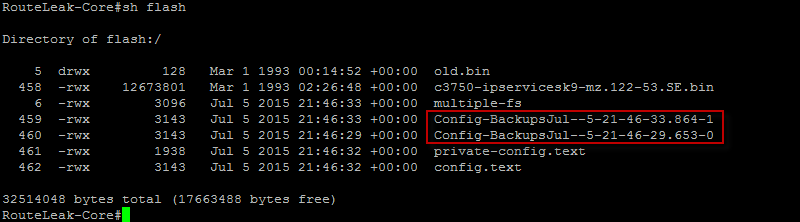
Good ! They are there ! Note that we have the ability to check configuration differences in case we need it. Let’s check out how that work. We will add a loopback interface on the device and save the config…
Good ! Let’s check the configuration differences between the latest saved copy and the running configuration. The command is: show archive config differences flash:Config-BackupsJul–5-21-50-13.168-2 flash:Config-BackupsJul–5-21-46-33.864-1
Good ! Here we can see that the configuration difference is the newly added loopback interface.
That completes this topic ! Please let me know if you have any questions.
| M | T | W | T | F | S | S |
|---|---|---|---|---|---|---|
| 1 | 2 | |||||
| 3 | 4 | 5 | 6 | 7 | 8 | 9 |
| 10 | 11 | 12 | 13 | 14 | 15 | 16 |
| 17 | 18 | 19 | 20 | 21 | 22 | 23 |
| 24 | 25 | 26 | 27 | 28 | ||
Nice topic, i knew not this feature until to day. Thank you guy, it’s look like at SVN but directly managed by the router. Good good 🙂